It is really easy to download Solitaire to your computer…
How to Download Solitaire Game On Windows 10
(1) Visit the Microsoft Store
Unfortunately, most Windows 10 installations don’t have any pre-installed versions of Solitaire. But don’t worry. You can download Solitaire for free from the Microsoft App Store. Best of all, this Solitaire game is also free to play on your computer and other Windows 10 devices.
On your Windows devices, go to Start the click Microsoft Store.
(2) Find Microsoft Solitaire Collection
Once you have launched the Microsoft Store on your computer, you can simply search for “Microsoft Solitaire Collection.”

Note that there are many other third-party software apps you can also download from the Microsoft Store, but Microsoft Solitaire Collection is the best. That is because it bundles together several Solitaire games, including:
- Pyramid Solitaire
- Spider Solitaire
- Klondike Solitaire
- TriPeaks Solitaire
- FreeCell Solitaire
Microsoft Solitaire Collection also allows you to save your progress for later and is packed with daily events and challenges. Besides, you can change the cards’ backs and theme to match your preference.
(3) Click the Get Button
You can start the download process by selecting the large blue “Get” button on the Microsoft Solitaire Collection page.
(4) Follow On-Screen Prompts
A pop-up window will appear asking you to either “Cancel” or “Open Microsoft Store.” Just choose Open Microsoft Store to be taken to the download page.
(5) Download the Microsoft Solitaire Collection App
Select Download on the Microsoft Store page, and the app will be installed automatically on your computer.
Does Windows 10 have Spider Solitaire?
Yes, Windows 10 has the Spider Solitaire game pre-installed out of the box. However, this version of Spider Solitaire is very different from the Classic Microsoft Solitaire that was available since the launch of Windows 3. It is full of annoying banner ads, and you will be forced to watch a 30-second video ad before you can start each game.

If you want to experience the classic experience of Microsoft Solitaire, you will have to pay a fee for an upgrade to the full, ad-free version. The monthly subscription is $1.49, which comes to $20 yearly. A one-off annual subscription for the ad-free Microsoft solitaire is $9.99.
Does Windows 10 have free Solitaire?
The short answer is yes. Windows 10 comes with free-to-play Solitaire games bundles under the name Microsoft Solitaire Collection. Klondike solitaire, Spider Solitaire, TriPeaks Solitaire, Pyramid solitaire, and FreeCell Solitaire are included in the bundle.
While these Microsoft solitaire games are free to play on your computer, the experience is not the same as before.
For one thing, Microsoft will force you to watch a full-screen 30-second video advertisement before every game. There are also numerous banner ads around the game. That is how Microsoft has chosen to make money off their solitaire games.

If you are too annoyed by the ads, you can choose to pay around $1.50 per month or $10 per year for an ad-free solitaire experience on your Windows 10 computer. The same is true of other Microsoft Windows classic games like Minesweeper, Hearts, etc.
How can I play Solitaire on my computer?
Finding and playing Solitaire on your computer is super easy…
- Click the Start button and enter the word “solitaire” into the search box of your computer.
- Next, choose Microsoft Solitaire Collection on Windows 10 or just Solitaire on previous versions of Windows. Click the app and it will open automatically. You can pin Microsoft Solitaire Collection to Start or pin it to Task to make access easy the next time you want to open the app.
- From the Microsoft Solitaire Collection screen, you can choose your preferred game. Classic Solitaire Klondike is the first choice on the list and the most popular of the collection. Other options include Spider Solitaire, Pyramid Solitaire, TriPeaks Solitaire, and FreeCell Solitaire.
- The game you select will open in the next window, and you can start playing
- If you have been missing the fullscreen effect of the classic Solitaire, expand the window to a full-screen view from the right upper corner of the game
- Start dealing the cards to the deck and tableau piles by clicking the New Game button. It is found in the lower right-hand corner of the window. The cards will populate the stacks when you do this, with the first card on each pile facing up. All the remaining cards will go to the deck and be placed face down.
- You can personalize or customize the game as you like from the Options tab found among the game settings at the bottom of the window. For example, you can adjust the number of cards per draw, turn off or on time, change the scoring system, including alerts & hints, add music/sound effects to the game, or alter the level of difficulty. You can also set up the game to show tutorials.
- If you want to change the background of the cards, click the Card button and select a different design. This option is found at the bottom of the screen.
- Don’t know what to do for your next move? Click the “Hint” button to get clues when you are stuck in the game.
- Are you not satisfied with your most recent move? Click the “Undo” button to reverse the latest move.
- Play the solitaire game following the standard rules of the game. Your goal, as usual, is to create four piles of the same suit, with each suite containing 13 cards in consecutive order from an Ace to the King at the very top. The game is considered to be lost if there are no more moves left to be taken.
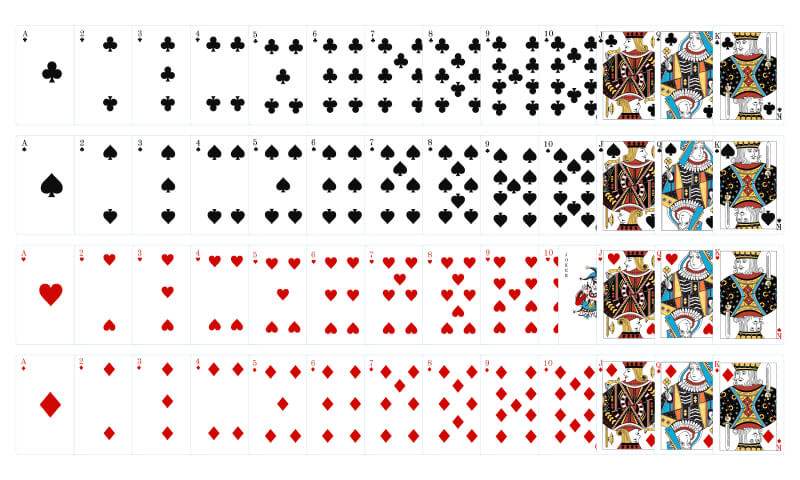
How do I get Spider Solitaire back on my computer?
To get spider solitaire back on your computer, you must first download the file onto a USB drive. Here’s how:
- Start the Windows Explorer from the Start Button
- Go to the My Computer folder found on the left-hand-side pane of the start menu
- Enter C:WINDOWSsystem32 on the address bar of the explorer and launch the search function
- Select all folders and files options on the left-hand-side navigation bar
- On the top right-hand search bar, type sol.exe and cards.dll to find these two important files
- Select the sol.exe and cards.dll files on the search results
- Copy the files via shortcut Control + C
- Paste the files onto your USB flash drive via shortcut Control + V
You are now ready to transfer the old files of Solitaire to your Windows 10 computer. Here’s how:
- First, connect your USB flash drive to your computer
- Launch the Windows Explorer app from the Start menu or pinned icon
- Head over to the device and drives folder of your PC and click Local Disk (C)
- Create a new folder on the Local Disk (C) and name it” Solitaire.”
- Copy the files mentioned above (i.e., sol.exe and cards.dll) from the USB flash drive and paste them into the newly created folder (aka Solitaire).
- Right-click or double-click the sol.exe file to start the classic solitaire game.
How do I get my old Solitaire game back?
You can get your old Solitaire game back by downloading the files from the internet or copying the files sol.exe and cards.dll from a Windows XP installation drive.
Once you have the two files, the remaining process is pretty easy…
- Open File Explorer on your computer
- Select This PC on the left hand-side panel of the explorer
- Go to the Devices and Drives section of the PC
- Now select the Local Disk(C) by double clicking the icon or right clicking it
- Create a New Folder and call it Solitaire, Sol, or whichever title you will remember
- You must then access the solitaire files sol.exe and cards.dll on your USB flash drive
- Select the two filed, copy and then paste them into your new folder
- After finishing the steps above, you can now double click the sol.exe file to begin the game. That is how you bring back and play the old Solitaire game on your Windows 10 computer.

How do I put Solitaire on my desktop?
It is easy to put Solitaire shortcut on the desktop of your computer by following these steps:
- First, search for Microsoft Solitaire Collection using the search box
- Select Microsoft Solitaire Collection app and pin it to the Start Menu. Alternatively, you can pin the Microsoft Solitaire Collection app to the Taskbar.
- Drag and drop the Microsoft Solitaire Collection app from the Start Menu or Taskbar to the desktop
- A shortcut to the solitaire game will be created on the desktop
What happened to my classic Solitaire?
Microsoft replaced your classic Solitaire game with a newer and more modern version that is known as the Microsoft Solitaire Collection. As the name says, this is a collection of the popular solitaire games that Microsoft previously offered as individual apps.

They include Pyramid Solitaire, Klondike Solitaire, TriPeaks Solitaire, FreeCell Solitaire, and of course, Spider Solitaire.This collection app is free to play with in-app purchases and video advertisements.
